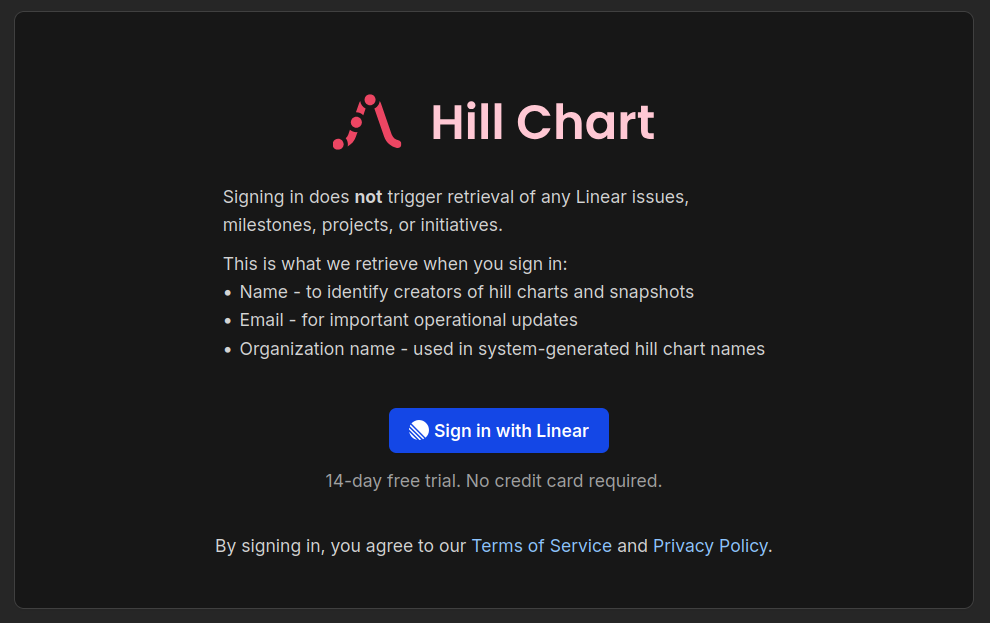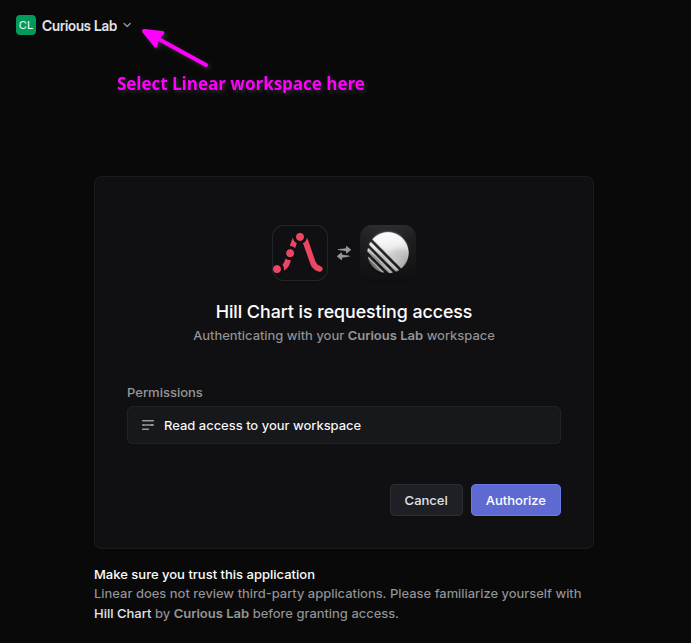Overview
This Hill Chart app lets you create hill charts on linear.curiouslab.io and populate them with issues, milestones, projects, or initiatives from Linear.
Installation
Head over to linear.curiouslab.io and click the Sign in with Linear button.
Then, grant the Hill Chart app read access to your Linear workspace. If you have multiple workspaces on Linear, make sure you choose the right one (use the selector on the top left corner of your page).
That’s it! The Hill Chart app’s connection with Linear is now securely stored for future use.
Creating a hill chart
Every time you create a hill chart, you specify which objects (issues, milestones, projects, or initiatives) to retrieve from Linear for populating the hill chart.
You also specify constraints (such as belonging to a specific Team, Project, etc). To minimize noise, completed and cancelled items are automatically excluded (you can override this).
This integration does not perform automatic data retrieval from Linear. You are in control of when a hill chart gets updated. Simply navigate to a hill chart and click its Sync with Linear button when you want to update it with the latest data from Linear.
Workspace and Organization - different names for the same thing
Linear calls it a workspace. We refer to it as an organization. Don’t be confused when you see ‘organization’ in the Hill Chart app and its documentation. It’s simply an alias for your Linear workspace.
Inviting your co-workers
We don’t want to reinvent the wheel or create extra work for you. Just like with sign-in, we leverage Linear for user relationships.
You don’t need to manually enter your co-workers’ email addresses to invite them.
Simply ask them to sign in at linear.curiouslab.io, and the app will automatically place them in the same organization as you, as long as they select the same Linear workspace when signing in.
Working with multiple Linear workspaces
For simplicity, the Hill Chart app only supports one Linear workspace per session. Switching to a different Linear workspace requires a new session.